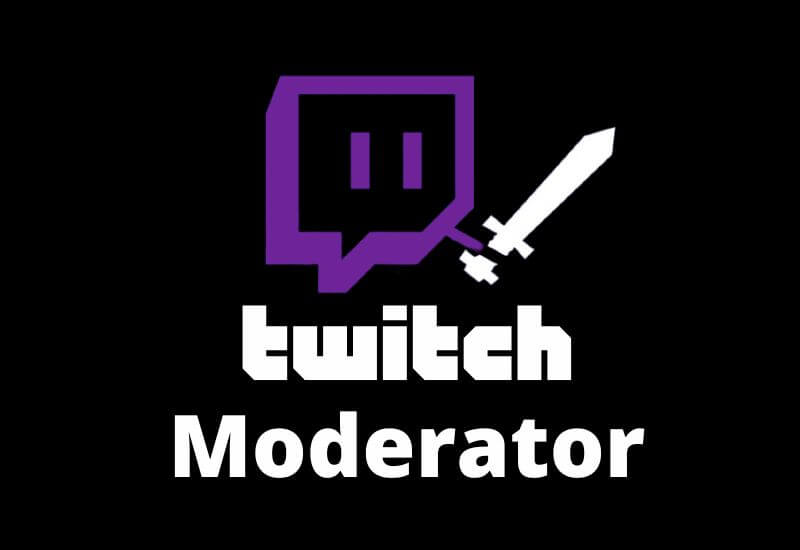What is a Twitch Moderator? – Have you ever wondered how a streamer can control everything that happens while streaming?
The help of a moderator is essential so that everything goes well and the streamer himself only has to concentrate on his broadcast.
THE TWITCH MODERATOR
A Twitch Moderator is the person responsible for managing chat activity while your video is live.
He is an essential character because he/she is responsible for:
- Respect the rules of your community and those of Twitch, avoiding possible banishment from the platform.
- Maintain the good harmony of the chat, avoiding offensive comments or SPAM, which degrade it.
If you’re a streamer and you’re considering adding a moderator, we’ll walk you through how to do it and what to base your profile choice on.
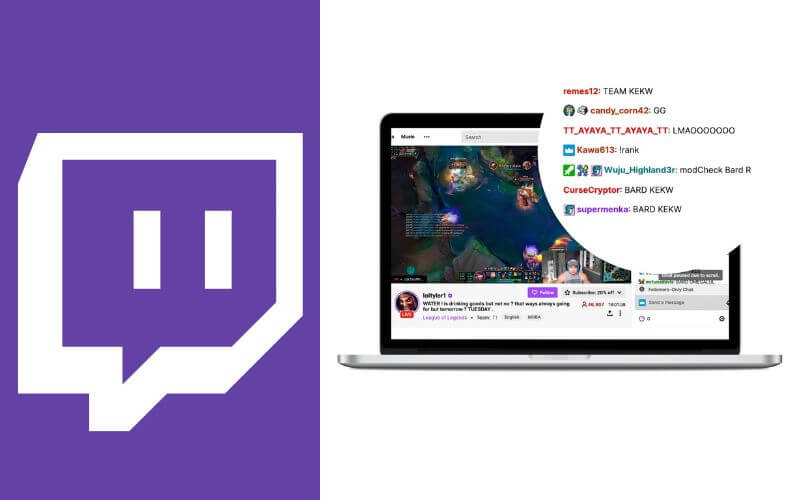
How do I create a mod on Twitch?
Who can be a moderator on your Twitch channel? In fact, anyone you choose as a mod can manage your channel while streaming.
To differentiate them from other users, during chat, the member who is a moderator will have a green sword icon next to their name.
The next step is to give moderator status to a user in your channel. How to do ? We are going to tell you the two easy ways, which we have already told you, to do it.
From the Moderator chat
To add a user as a moderator from your chat, Just go to your channel page and in the chat type /mod and the {username} in square brackets.
The user automatically becomes a moderator of your broadcast and, as mentioned above, they have a green sword icon.
If you want to see the list of moderators for your channel, type the command /mods on your channel page.
From the Moderator dashboard.
To add a moderator from your dashboard, you must go to the “Community” section and “Role manager”.
Click “Add New” and enter the username of the user you want to add as a moderator.
Check the “Moderator” box and click “Save”.
On this same screen, you can see who is moderating your channel. If you haven’t added anyone, it may be a default bot.

Who to choose as moderator?
Having a moderator who takes care of what’s happening on your channel is helpful to keep things running smoothly and only watch your live video.
However, making the wrong choice can turn into a horrible experience.
What should you pay attention to so that you don’t make a mistake and choose the right moderator?
That he.she is reliable.
One of the essential aspects is that he/she is a trustworthy person for you, because that is what your community notices, and they will show respect to him/her as well.
That he.she has experience.
Whether on the platform on other profiles’ live or in your own chat, it is ideal that the user has experience in knowing how Twitch works and how your community works.
It’s a reference for your community.
It is important that a moderator user presents himself as a reference for the rest of the chat and always with a positive attitude, not believing above others.
How many moderators is it advisable to have?
The number of moderators you have in your live chat depends on the number of viewers you have.
The higher this number and the more people write in your chat, the more you need a moderator. In addition to a member of your community, remember that you can put bots as a mod.
These tips can help you choose your moderator. In any case, if you are unsure of the moderator, you can set some default rules.
What are these rules?
Default Twitch Moderator
In the “Settings” section of your Twitch Dashboard, under “Moderation”, you can add default moderation preferences.
What can you change in this section?
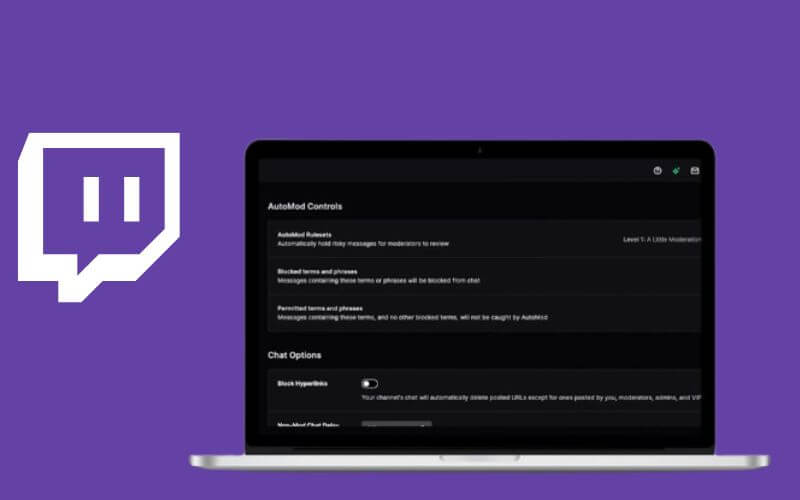
AutoMod
With AutoMod, posts that may be of an inappropriate nature are held until a moderator reviews and accepts them.
You can turn it on or off at different moderation levels. The higher the moderation level, the more control the moderator has over the posts.
You can also add words that are automatically blocked by chat. Expressions that you consider rude or disrespectful.
Block hyperlinks
With this option, you prevent your chat users from posting hyperlinks during the replay.
It is common for many streamers to enable this option, as it helps prevent mass spamming which can be harmful to them.
Chat Rules
Here you can create a message with various rules that you want to set for your broadcasts.
Read Also: Best Live Streaming Software For Pc
YouTube vs Twitch Streaming 2022: Which is the best platform?
This is a message that appears in chat when a new user arrives in your channel. In order to be able to comment on the conversation, the user must accept these conditions.
Chat posting deadlines for Non-Moderators
If you add a small posting delay to sent messages, moderators and bots can delete them before the rest of the chat members read them.
Twitch recommends the delay be 2 seconds, so the delay doesn’t affect the viewer too much.
Email Verification
A useful option if you want to avoid SPAM and reduce harassment by a large number of messages.
Thanks to this verification, any user who wants to comment in the chat must first verify their email address.
“Followers” or “subscribers” mode only
Are you a streamer with a large number of followers or subscribers? It may be useful to enable chat for subscribers or followers.
If you enable it for subscribers, only users who have subscribed to your channel can comment on the chat.
If you make it accessible only to followers, you can determine how long a user has been following you so they can comment on your channel.
Banned chat participants
In this list you can see which users are banned from the chat. If you hover your mouse over the username, you can see who banned it and when.
In the Twitch Dashboard, you can also enable the option to request an unban. If enabled, users can send a message to appeal the ban.
Remember that you can change the recovery time. This option allows you to determine how many minutes the banned user must wait before requesting the lifting of the ban.
As you can see, having a moderator in your live video is important for your broadcast to run smoothly. You can have a moderator bot or choose a Twitch user to manage the chat during the broadcast. Need a guide on this platform?