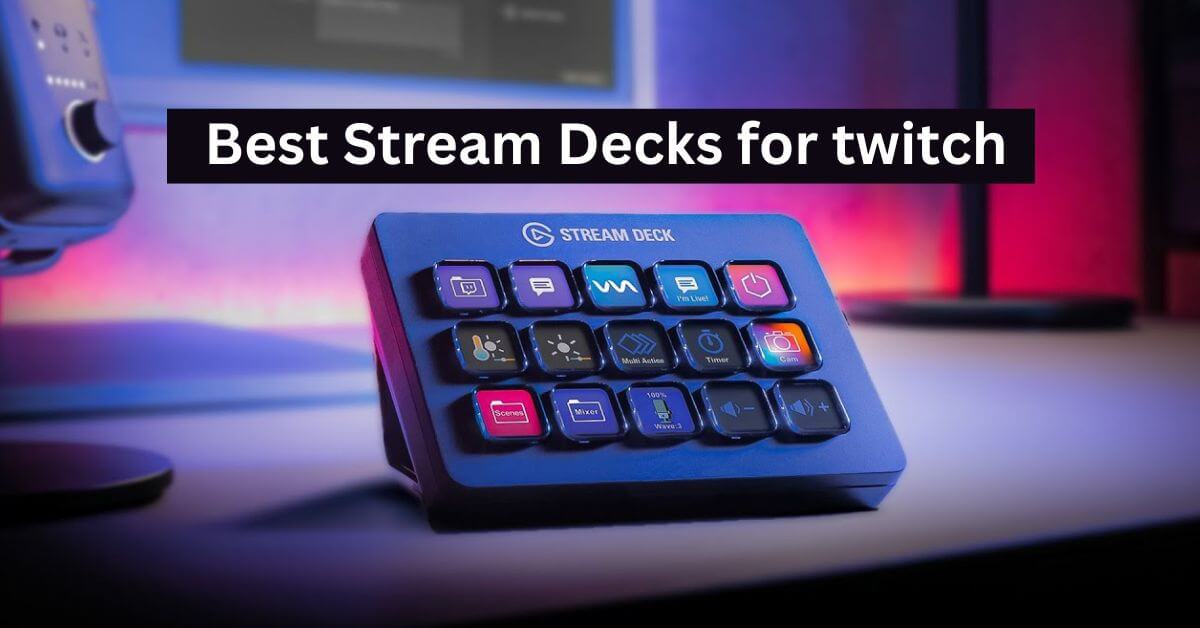Best Stream Decks for Twitch – What are the best Stream Decks for streaming video games and how do you use them? Let’s take a look at our selection.
The phenomenon of streaming has become one of the realities of the way of living and narrating video games. Even more during the pandemic quarantine, many people have found streaming platforms such as Twitch and YouTube a way to share their passion for video games, broadcasting their adventures and themed chats live.
If you too have launched your own video game streaming channel, you know that on Streamingadvise we have proposed numerous guides dedicated to the theme, in order to equip you at all points to offer the best to your viewers. We have seen, for example, what are the best capture cards , the best cameras , the best microphones , the best green screens and the best lights for Streaming .
Today, we take it a step further for enthusiasts and see what are the best Stream Decks for streaming . These are perfect macro keyboards to manage the direction of your live broadcast , without the need to manually intervene in the interface of your streaming software every time.
Best Stream Decks for Twitch
Elgato Stream Deck
The perfect solution for beginners
Let’s imagine the scenario in which you have a small channel and want to start experimenting with more complex direction . If this is the intent, the Stream Deck to take home – in the Elgato series , the largest and best manufacturer of products in this line – is definitely Elgato Stream Deck Mini . Let’s talk about a solution with a 6-button keyboard to customize, where you can store your quick actions at will. Starting a live show, changing the scene, activating or deactivating the microphone, using superimposed sound effects has never been easier. Obviously, having a few buttons available, you can juggle a few actions at the same time, but know that you can create folders and subfolders to indulge yourself anyway.
» See Elgato Stream Deck Mini on Amazon
Elgato Stream Deck
The balanced solution for versatile streamers
The 15-Button Elgato Stream Deck is probably the best bet for most of you. In its compact body, it allows you to create and customize 15 quick action buttons, including the ability to create folders and screens with other sub-actions. Considering the number of buttons, this version of the Stream Deck is excellent for those who want to have a more agile and articulated direction during their live shows, but have no difficulty organizing themselves with folders in case of the need for numerous rapid actions. It is undoubtedly the one with the best value for money and also the ideal variant for most streamers.
» Elgato Stream Deck MK.2Amazon
Elgato Stream Deck XL
The professional solution for those who do not accept compromises in the control room
Imagine a 32-button version of Elgato Stream Deck : it maintains all the characteristics of the variants we have seen previously, but offers an extremely large keyboard, where everything is under your gaze and you can move quickly between the different actions. You can also create folders here, of course, and if you make a really professional use of them you may need them: it will become your live control room , if you use other Elgato products like its lights you will also end up adjusting the lighting of your scene. In these proportions, it is an extremely expensive solution, but one that we recommend to those who do live streaming at a professional level and aim for a direction that is part of the show.
» Elgato Stream Deck MK.2 Amazon
Loupedeck Live
The all-in-one control room for your live broadcasts
A very valid alternative to the Stream Decks proposed by Elgato is the Loupedeck Live control booth : this console with LED touch screen allows you to set your shortcuts for directing live performances: change the scene, activate or deactivate a source, but also change the volume of the different sources thanks to the appropriate knobs – everything is at hand and you can manage it professionally. It is an ideal solution for those who will not miss the physical buttons compared to the touchscreen and for those who are already savvy enough: you will be able to set everything quickly and you can also use Loupedeck Live for macros and shortcuts with other software, such as editing video and photo editing.
» See Loupedeck Live on Amazon
How does a Stream Deck work and what is it?
If all this selection of products has left you confused, it’s because you probably have no idea how a Stream Deck works or how to use it. In short, and if you are a beginner, it is a keyboard with customizable shortcuts , which allow you to manage changes to the direction of your live with a simple touch.
For example, Elgato’s proposals have physical buttons that are actually displays : the shape of the buttons will be set by you through a special software, as will their functionality. You could create one to mute or unmute your mic, one to switch from game scene to end of live, one to play a fun sound effect when interacting with your audience, one to mute or unmute a your live host and so on.
These shortcuts are compatible with different software (which depends on the Stream Deck you’re using), which means that you can also have macros useful for applications other than streaming : in my case, for example, I created a key that calls me my work mailbox and one that takes me to online documents through the Chrome browser.
However, other Stream Decks don’t have physical buttons, but displays on which you set virtual buttons as you like. The advantage here is that you can freely manage the layout and grid on the screen, although you will lack the tactile feedback of a real keyboard, where you can press even without looking.
In summary, therefore, a Stream Deck:
- It’s a keyboard for customizable shortcut buttons ;
- It allows you to intervene quickly in the direction of your live ;
- It can also interact with applications not directly related to streaming .
How to choose the best Stream Deck for live performances
Having clarified what the uses for a Stream Deck can be, we now need to understand how to choose the best one for your needs . It is useless, as we always say, to equip yourself with an expensive professional device if you then stream once a month without growth ambitions or you would not actually need to exploit such a powerful device.
So let’s see some of the specifications that are worth taking into account.
Type and number of buttons
The different Stream Decks on the market look very similar to each other: they all connect to your PC via USB cable and all look like a small keyboard. However, as we have often seen, the models differ in the number of buttons and their type .
There are solutions that have physical buttons and others that are touchscreens where the buttons are only virtual, like the app icons on your smartphone. In the first case, the finishes are obviously better and after a few days of use you will be able to press the right button, while streaming, even without looking at your Stream Deck. This, however, makes the number of buttons rigid: if you buy a Deck with 15 buttons, it will always be 15.
With a touchscreen solution, on the other hand, you don’t have the tactile response (nor the finishes) that you find with a physical keyboard, but it is also true that by resizing or enlarging the icons of the keys at will you can have the number of virtual buttons that you they serve your needs, without trying too hard with folders or sub-screens to set.
Software Compatibility
Before buying a Stream Deck of any kind, always check which software it is compatible with – and also with which operating system. Buying a solution thinking about its different uses only to find out later that maybe you can’t use it as you thought – considering that macros can also be set for generic Windows applications – would be a bad cold shower.
Most of the Stream Decks on the market, from the best known to the most combative solutions, are however compatible with the most used streaming software, such as Streamlabs and OBS. Before putting them in your virtual shopping cart, however, it is always worth checking that they have all the credentials for what you need to do: if, for example, you are a video editor, also check that you can use them for shortcuts that could be useful on Adobe Premiere Pro or related programs.
What should I do in my live shows?
The question, however, is always the same: before deciding which Stream Deck is right for you, you have to answer: what should I do in my live shows? .
If you have a format where you stream video games in a single scene – you in a corner and the game full screen – with a single audio source beyond the game, it is unlikely you will really exploit the directing potential of a Stream Deck , unless you indulge yourself with fun sound effects and animations to superimpose at will. At that point, you would mainly use it to open or close the microphone, or to start and stop the live.
If, on the other hand, you are a little more articulate, even if only because you have a start scene, a stream scene and a live end scene, the Stream Deck will begin to make you very comfortable to easily switch from one to the other without going crazy chasing the click in your streaming software.
Ambitions also matter a lot. If you’re just experimenting with your first live shows, don’t spend a huge amount to equip yourself, not even on a Stream Deck: first check how you find yourself doing your live broadcasts and your continuity. If you still want to indulge yourself but you are taking your first steps, remember that there are also smartphone applications that allow you to simulate a Stream Deck on the touchscreen: find, for example, a special application (which can be improved) for the well-known Streamlabs software.
Always take into account where you are and the certainties you have about what you want to get to: when you have the answer to these questions, you will be sure of what you need – whether the app on your smartphone is enough for you, or if it makes sense aim a 32-button Stream Deck to manage all the possibilities and make your live performances much more agile and more attractive for the public.