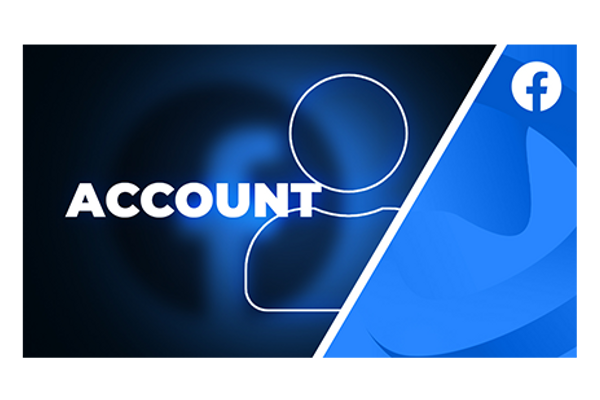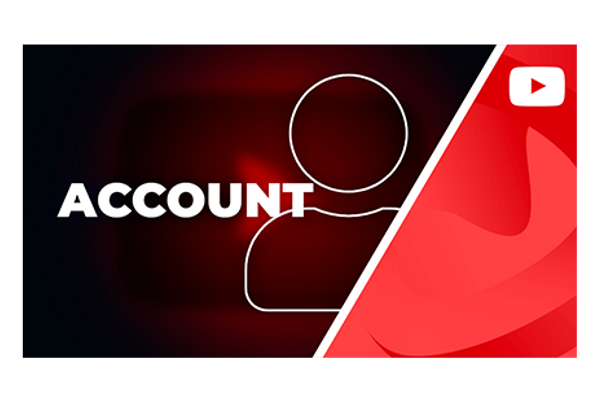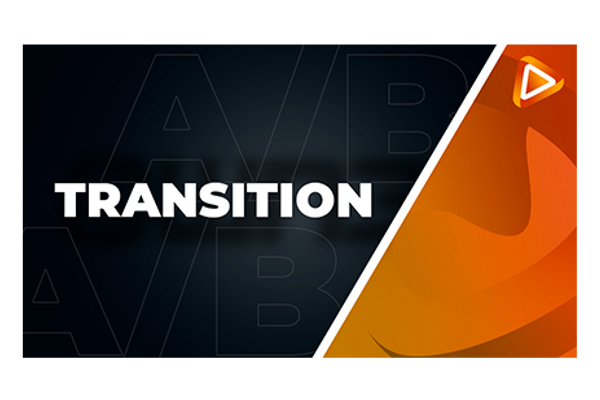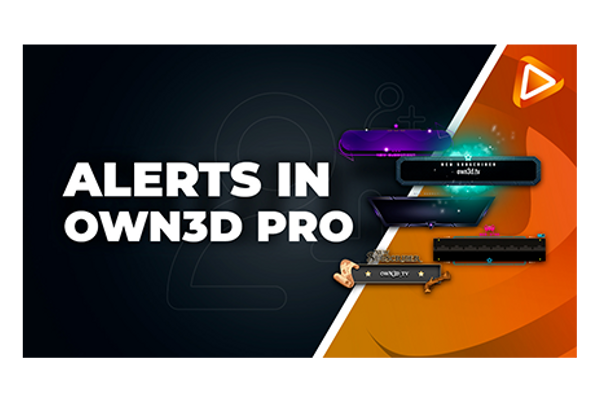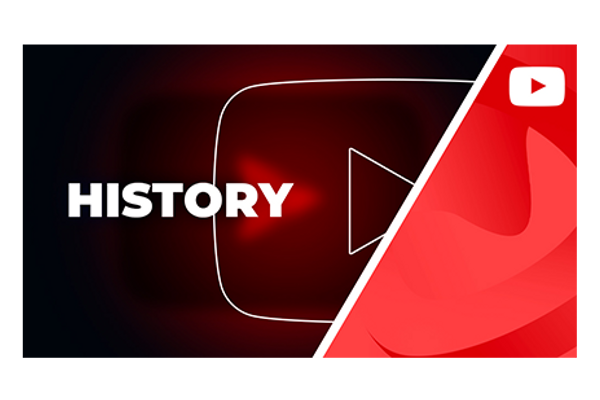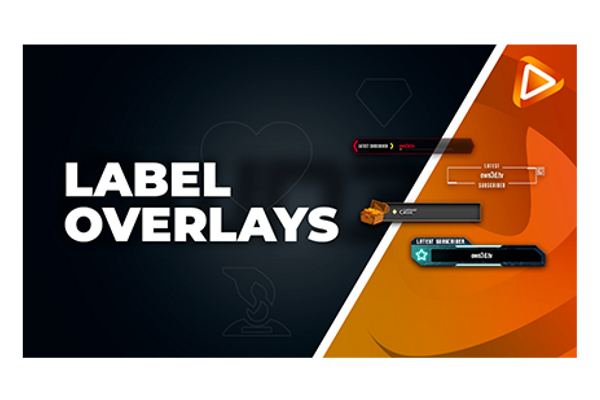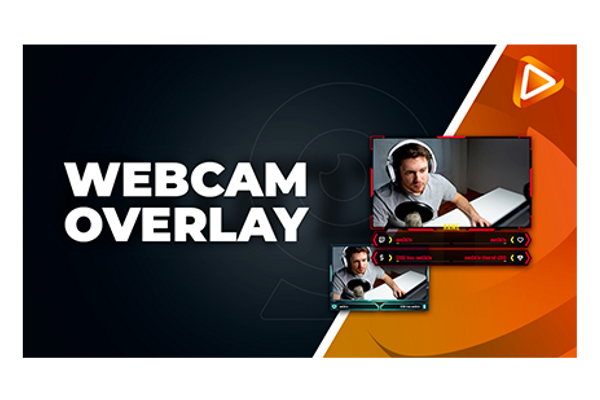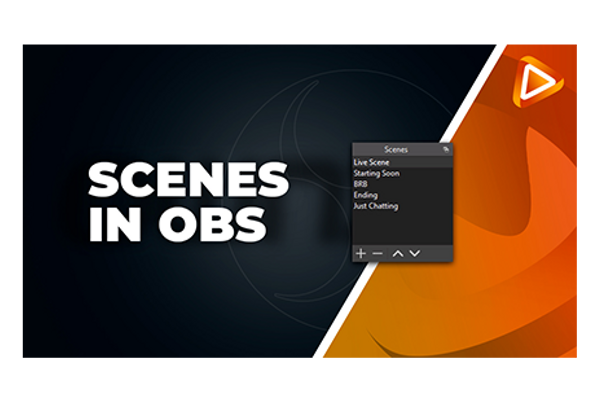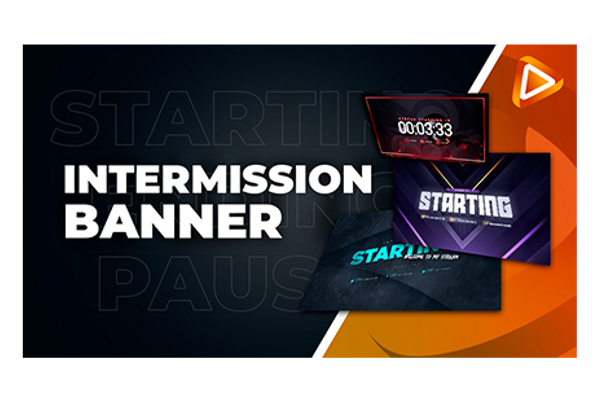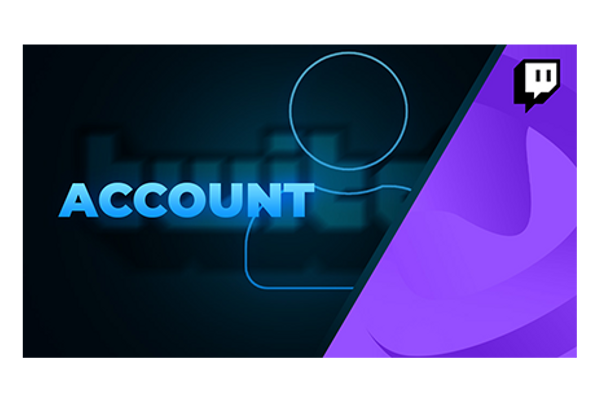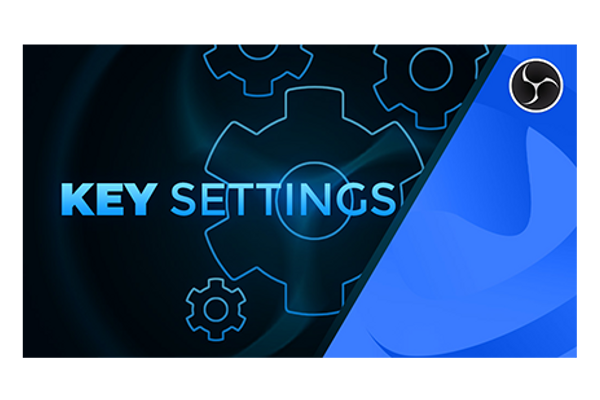Shopping Cart (0)
Your cart is currently empty
Premium Stream Designs for Twitch, YouTube, Facebook and Discord!
Create custom and unique designs for your stream. It´s easy and fun.
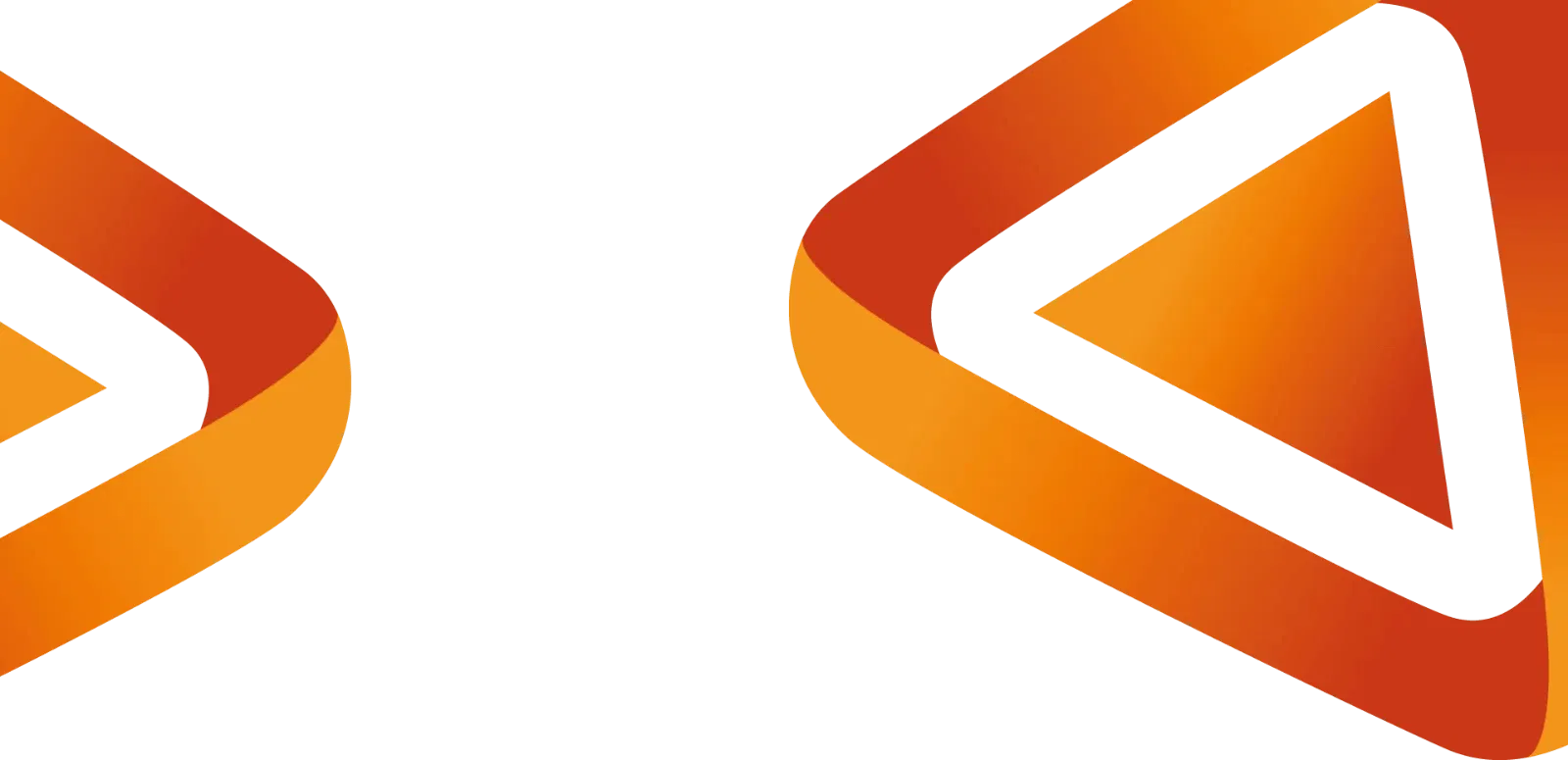

Best World of Warcraft Stream Overlays & Alerts
Gear up to elevate your World of Warcraft streams to legendary status! This guide is your ticket to discovering the most epic overlays and alerts from...
 Team Content
Team Content
Best Monster Hunter Wilds Stream Overlays & Alerts
Streaming Monster Hunter Wilds will be an absolutely spectacular experience for both you and your viewers! To take your stream to a whole new level, w...
 Team Content
Team Content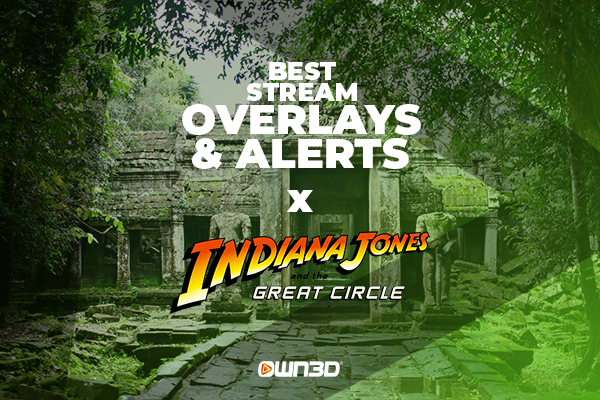
Best Indiana Jones and the Great Circle Stream Overlays & Alerts
Streaming Indiana Jones and the Great Circle is a fantastic way to immerse your audience in thrilling archaeological adventures. To make your stream u...
 Team Content
Team ContentHow to create a Facebook account!
FacebookCreating a Facebook account is easy. It will allow you to reach millions of potential fans around the world and to promote your content on the largest social media site on the planet!
How to create a YouTube channel!
YouTubeDo you want to start as a YouTube creator and generate funds with your channel, or simply create your own personal and unique YouTube experience, but you don't have one yet? You've come to the right place because we'll show you how to make your own YouTube channel.
How to insert animated transitions
TutorialsYour OWN3D.tv stream overlay package contains a folder called “Animated-Transition.” This is where you will find the video files you need for an animated transition between your scenes. They are also known as WEBM files. Depending on the package you've purchased, they may or may not include sound effects. You can add these transitions directly to OBS Studio.
How to create animated alerts with OWN3D Pro!
TutorialsMany large channels on Twitch use so-called alerts to display actions from viewers, such as donations or follows. Usually, a funny animation or a special sound is played to emphasize the action. This makes users feel valued and appreciated as they get specifically featured on the broadcast. This works with external streaming tools, such as OWN3D Pro. In this article we will show you how to integrate your animated alerts from the OWN3D.tv package into OWN3D Pro
All you need to know about YouTube!
YouTubeAlmost everyone knows it or has used it before: It's hard to imagine life without the free video platform.
How to insert animated label overlays!
TutorialsYour complete OWN3D.tv package contains a folder called "Animated-Overlay." This is where you will find the video files you need the animated design elements like "Last Follower", "Last Donation" and so on. They are also known as WEBM files.
How to Integrate animated webcam overlays!
TutorialsYour complete OWN3D.tv package contains a folder called "Animated-Webcam-Overlay." This is where you will find the files you need to add an animated frame to your webcam in your stream overlay.
How to install animated talking banners!
TutorialsYour complete OWN3D.tv package contains a folder called "Animated-Talking-Banner". This is where you will find the video files you need to set up a scene with gameplay, chat, webcam and labels - these are also known as WEBM files. The package provides several choices of talking banners. Which one you choose is entirely up to you.
Get a professional look with the OWN3D.tv Premium Stream Overlay package
TutorialsIf you’re looking for an ideal all-in-one solution for your stream graphic needs, OWN3D.tv’s stream overlays and designs are just the right thing for you. These graphical packages let you personalize your channel while also giving out a professional and appealing vibe. No matter what kind of tone you’re looking for, you are guaranteed to find the perfect design on OWN3D.tv.
How to create scenes in OBS Studio!
TutorialsThe OWN3D.tv design packages were created with easy integration in mind: the formats and file sizes are all properly set, so you will only need a few clicks to add them to your stream. The process is very straightforward and can be explained in just a few steps.
Animated Intermission Banner Setup: A guide | OWN3D
TutorialsYour complete OWN3D.tv package contains a folder called "Animated-Intermission-Banner." This is where you will find the video files you need to set up a start, pause or end scene - these are also known as WEBM files. This lesson chapter will show you how to insert the start scene’s WEBM file ("rodan-intermission-starting") as a source in OBS.
What you need to know about OBS!
OBS StudioOBS Studio is by far the most widely used streaming and recording tool and is used by many well-known creators around the world.
Twitch history and key facts!
Twitch StudioThere is no way around it: if you mention streaming, you must also mention Twitch. The Internet portal is one of the largest video content providers, with fans and supporters all over the world.
Create Twitch Account!
Twitch StudioBefore you can start streaming on Twitch, you need a Twitch account. We show you here step-by-step what you need to pay attention to.
The most important OBS Studio settings!
OBS StudioWhen you open OBS for the first time, the program will help you configure the default settings with the auto-configuration wizard. With these settings, you can already start streaming, but if you want to get the most out of your stream, we recommend that you review and change some of these settings.